 ![[Header]](../XuShared2/Line3.jpeg)
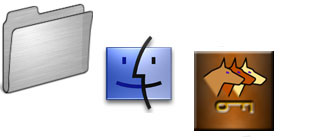
(Up to OJB's Mac Tips List Page)
Allow Untested Apps to OpenFix "macOS Cannot Verify that this App is Free from Malware" error
This error means the app (program) you are trying to use has not been verified as valid because the developer has chosen not to do that step. It is more common with small and obscure programs rather than those from major companies.
Warning: You should only bypass this warning if you are fully confident the program is OK, because it is designed to stop your machine being affected by malware. If you are OK with this, here are some ways to allow the program to run...
Method 1: right click and open.
The easiest way, but one which is less likely to work depending on your version of macOS and the program itself, is to right click on the app and choose "Open" from the menu which appears, then allow it to open if asked to confirm.
Method 2: use System Settings.
If method 1 fails (it probably will), try this...
Open the "System Settings", and go to the "Privacy & Security" options.
Scroll down to the "Security" section.
Next to "Allow Application From", choose "App Store & Known Developers".
There might also be a notification there noting that the app has been "blocked to protect your Mac". If it is there, allow the app to launch by clicking "Open Anyway", then confirm this, and supply an administrator password if required.
Method 3: use Terminal.
In terminal, type this: sudo xattr -rd com.apple.quarantine PATHTOAPP
Where PATHTOAPP is the path to the application to be allowed to run.
You will probably be asked for an administrator password (because of sudo).
You can now go back to the Finder and launch the app normally.
Note: As always in Terminal, you can type the first part of the command (without the path part, but make sure there is a space on the end) then drag the app into the Terminal window to have it fill in the path for you.
Method 4: permanently disable the security check.
Note: This is potentially problematic because any new app will be allowed to run whether it has been verified as legitimate or not, but if you are careful abut the source of any new apps, this might be worth the risk.
In Terminal, type: sudo spctl --master-disable
Supply an admin password if it is requested.
Open the "System Settings", and go to the "Privacy & Security" options.
Scroll down to the "Security" section.
Next to "Allow Application From", choose "Anywhere".
Confirm this if you are asked, and supply an admin password if requested.
You can now open the app (and any future apps) normally.
Note 1: The "Anywhere" option is only available if you have run the Terminal command mentioned above first.
Note 2: After running the problematic app you might want to return this to a safer setting.
![[Up]](../XuShared/Up2B.jpeg)
|
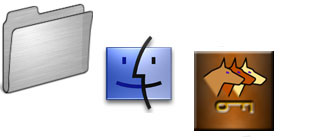
![[Up]](../XuShared/Up2B.jpeg)
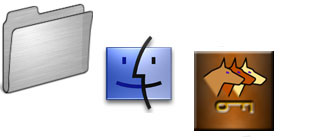
![[Up]](../XuShared/Up2B.jpeg)